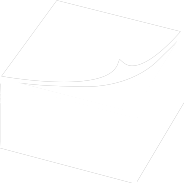Here you'll find answers to common questions our clients ask. Start by selecting one of the links below. If you don’t see what you need – call or contact us online.
- What type of products and services do you provide?
- How do I go about getting an estimate from you?
- Tips on how to save your design files
- At what resolution should I save my photos and graphics?
- What is a proof and why is it important that I look at it?
- What is the Pantone Matching System?
- Why do the printed colors look different from the colors on my screen?
- Is white considered a printing color?
- What file format should I use when submitting my electronic document for printing?
- Are you a “green” company?
-
Good question! We are a full service shop and offer a wide range of products and services. To see a full listing and description of what we can offer you, check out the Products & Services area in the Customer Service Section of our website.
-
Well, since you are here, we would suggest you use our online estimate request form. Otherwise, the best way to ensure that we get all the information necessary to do an accurate quote is to give us a call and talk with one of our customer service representatives.
-
Tips on how to save your design files
Make them print ready and acceptable for us to print.
QuarkXPress:
When your project is complete, go to File -> Collect for Output. This will automatically collect all the necessary typefaces and graphics we'll need for the project.Adobe InDesign:
When your project is complete, go to File -> Package. This will automatically collect all the necessary typefaces and graphics we'll need for the project.Adobe Illustrator:
Save the art as an Illustrator EPS file.
• Send any/all embedded images
• Send all typefaces used, or convert all your text/copy to outline fontsAdobe Photoshop
Save the art as a CMYK TIFF file.
• For print quality, art MUST be 300 ppi or greater.
• Remember, Photoshop is for photos, not type. Type in Photoshop will be pixelly. If you need type, use a page layout program like QuarkXPress, or an illustration program like Illustrator.Publisher:
All Publisher files must be saved as PDF files.Word
Word is a word processing program. While we can certainly capture the keystrokes from Word, if a specific layout is needed, please use QuarkXPress or Adobe InDesign. -
At what resolution should I save my photos and graphics?
Resolution should be set to 300 ppi.
Pictures and graphics pulled from the internet are often low resolution, typically 72 ppi. Avoid these graphics, as they will appear pixilated and blocky when printed.
Also note that you should save all photos in CMYK mode, not RGB mode when possible. Images saved in RGB mode may not print properly. If you are unable to save your image in CYMK mode, please let us know.
-
What is a proof and why is it important that I look at it?
In printing terms, a proof is a one-off copy of your document after all modifications and printing setup processes have been completed. It is your last and best opportunity to make sure that the print job comes out the way you want. By carefully inspecting the proof, you can help us assure an accurate, flawless delivery of your print job on the first run.
-
What is the Pantone Matching System?
The Pantone Matching System (PMS) is a color reproduction standard in which colors all across the spectrum are each identified by a unique, independent number. The use of PMS allows us to precisely match colors and maintain color consistency throughout the printing process.
-
Why do the printed colors look different from the colors on my screen?
In short, printers and monitors produce colors in different ways.
Monitors use the RGB (red, green, blue) color model, which usually supports a wider spectrum of colors. Printers use the CMYK (cyan, magenta, yellow, black) color model, which can reproduce most—but not all—of the colors in the RGB color model. Depending on the equipment used, CMYK generally matches 85–90% of the colors in the RGB model.
When a color is selected from the RGB model that is out of the range of the CMYK model, the application chooses what it thinks is the closest color that will match. Programs like Adobe Photoshop will allow you to choose which color will be replaced. Others may not.
-
Is white considered a printing color?
Not typically. Because white is the default color of paper, it is simply recognized as the absence of any ink. However, when using colored paper, white ink may be used if any text or graphic requires it.
-
What file format should I use when submitting my electronic document for printing?
Native files (QuarkXPress, Adobe InDesign, Illustrator, Photoshop) are the preferred format for printing. When we have the native files, we can easily make last minute changes, adjust colors, and fix potential issues.
We can and do print from PDF (Portable Document Format) files. PDF files are very common, and if the art is set up correctly, is a great alternative to sending the native files. To set up your PDF file for proper printing, please follow these guidelines:
• Make sure your file is set up to the correct size.
• If your artwork bleeds, we must have at least 1/8" bleed on all sides in addition to the final printed size.
• All graphics should be 300 ppi or greater, and set up as CMYK.
• Do not put crop marks on your piece - we will do that here. -
Are you a “green” company?
Absolutely! We take very seriously our role in preserving the environment. Flaire is proud to have been one of the charter members of PIM's Great Printer initiative, and was one of the first companies in the nation to install an Azura C85 chemical free plating system.
In addition to energy-efficient equipment and chemical-free technologies, we can perform many print jobs using recycled paper stock. If you would like to use recycled paper for your next print job, let us know. You’ll be pleased with the results and feel good about helping the environment, too.